How to make a GIF of your game
Hey guys!!
Making your game page come to life is a very good thing. I have heard from good indiedev friends saying you can add GIFs on your itch.io page.
They showed me how and told me it's a great marketing technique to show how your game looks like.
So when I finished my final touches for Game Design and Programming with Playmaker. I decided to show some GIFs on my gamepage on itch.io.
The only thing is changed now..because I recently made an self made First-Person controller. The stamina bar is not white anymore like in the asset but red with green. So I decide to leave the GIFs unchanged. The game is still the same. :D
LINK: First Person all-in-One Asset wasn't good for my game - Where Is Here: New Home by Roxanna Stefaniuc Fabiola (itch.io)
So I will show you how to make GIFs. It's easy and simple. Don't worry.
WARNING: I have Unity Editor version 2019.4
I don't know if there is a big change in version 2020 but I hope this will help you.
Open Unity Editor. Doesn't matter 3D or 2D. Just open your project.
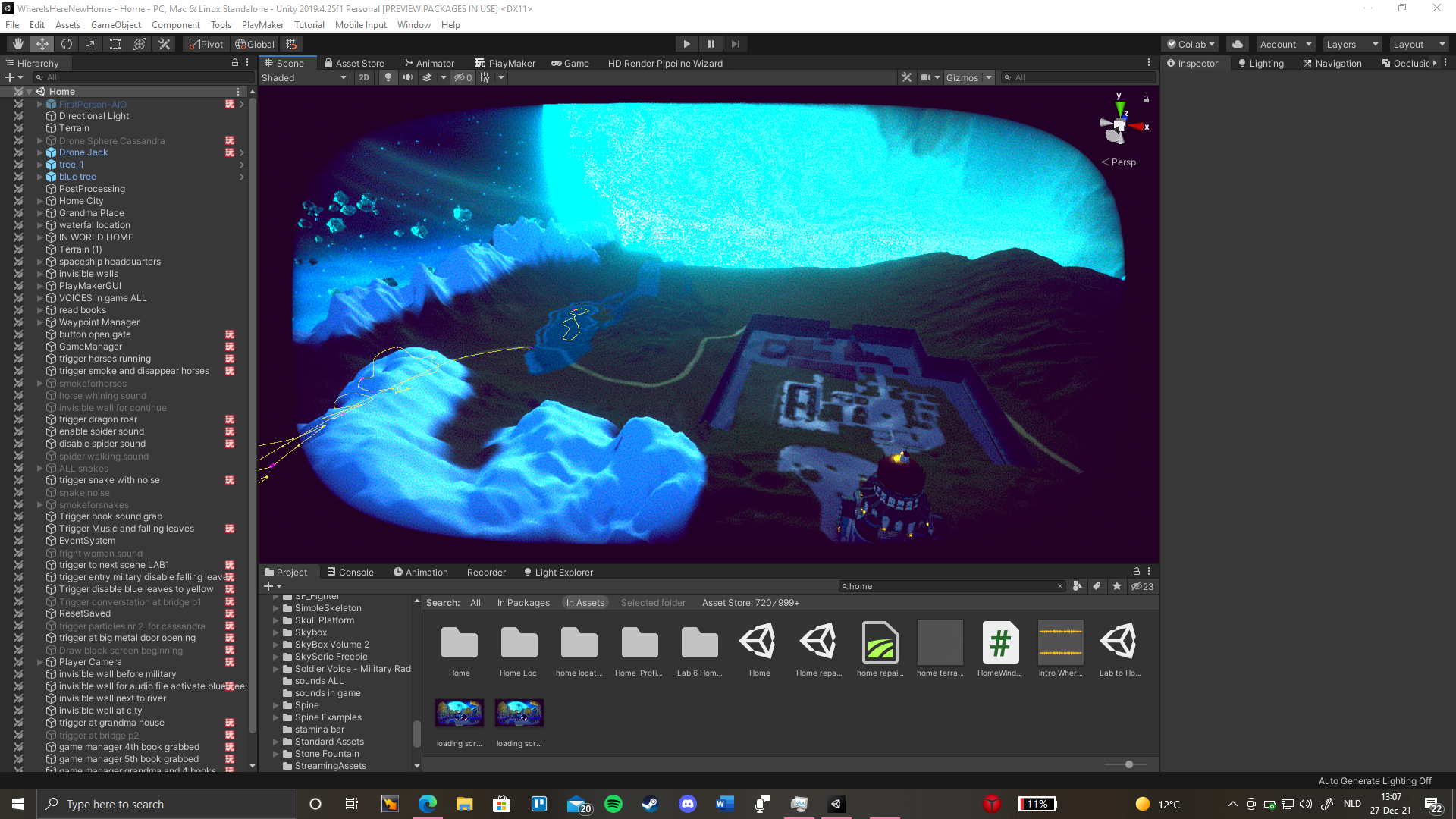
Example Image of Unity Editor "Where Is Here: New Home".
Go to Windows and next to Package Manager.
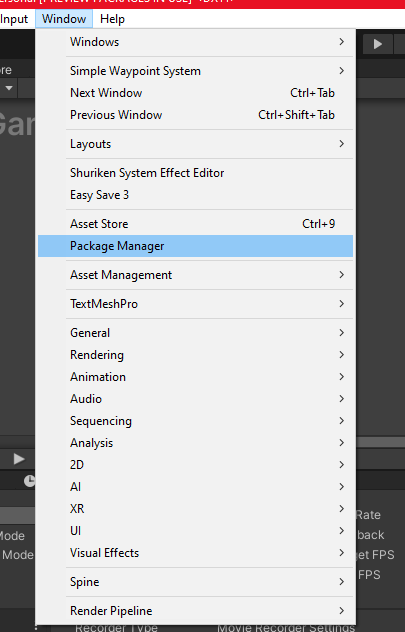
Example image in Unity Editor.
Click on Package Manager and select Unity Registry to install "Unity Recorder" so you can take screenshots (PNG) and record short videos.
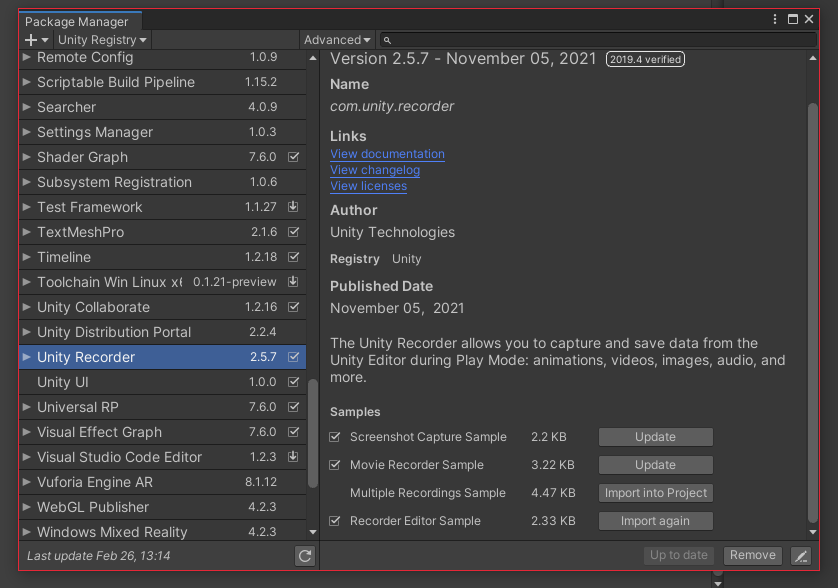
Example of image in Package Manager to find Unity Recording. Select only Screenshot Capture Sample and Movie Recorder Sample)
- Screenshot Capture Sample -> make pictures in Unity Editor when pressing F10 (PNG).
- Movie Recorder Sample -> make short movies (MP4)
After installing those above. You should go back to Window tab and select General -> Recorder -> Recorder Window. You will get a separate window of recorder tab in Unity Editor.
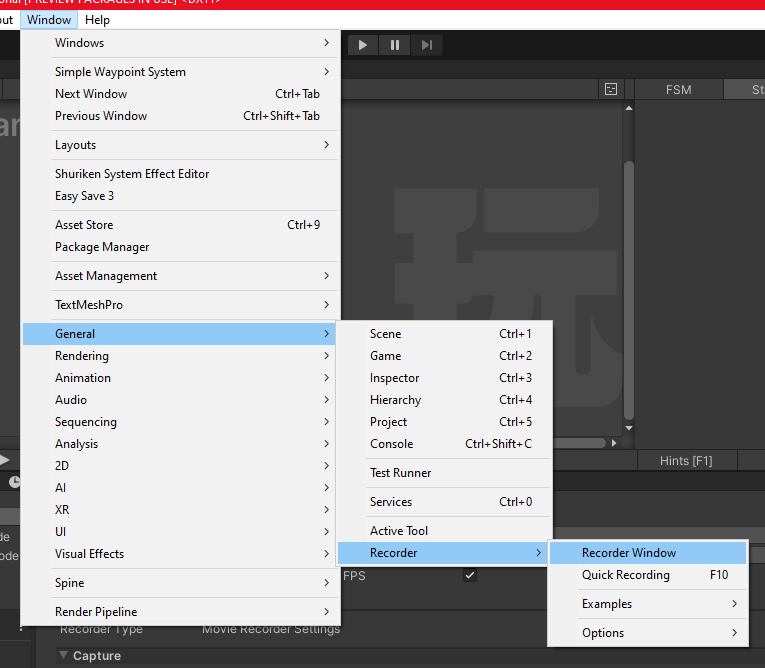
Example of image to find Recorder Window in Unity Editor.
In Recorder Tab, you go to "Add Recorder" and select what do you want to record in Unity Editor when playtesting or play the game in Game Tab. Select movie so you can record a short video. If you want to record in the game instead of pressing START RECORDING in the tab recorder. Press F10. You can change this shortcut F10 if you want.
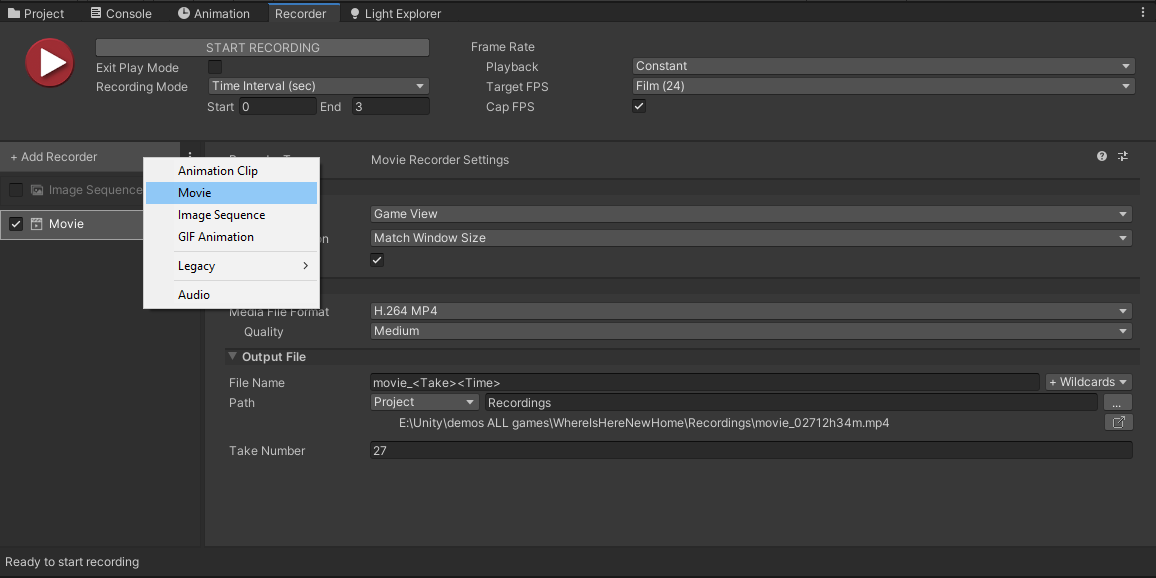
Example of image in Unity Editor in Recorder Tab version 2019.4
Go to Edit -> shortcuts...

Example of image in Unity Editor where is Shortcuts menu.
Here are all the shortcuts. If you want to change the key F10. Search in the search bar "Quick" and you will have Main Menu/Window/General/Recorder/Quick Recording. Double click left mouse button on F10 and choose another key or stay like this.
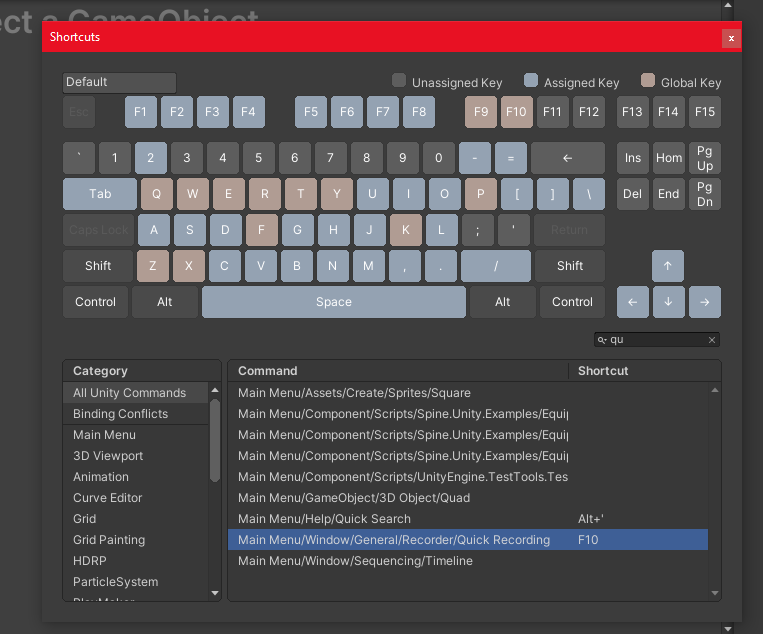
Examlpe of image of shortcuts in my Unity Editor 2019.4
In Record Tab, here I will give to you an example how to select everything.
- RECORDING MODE:
Time Interval (sec) is very important in recording a movie because in itch.io the format of uploading a GIF is MAX 3mb. That's very small.
So take a very important event in your game so that people will be interested. It's only 3 secs TOPS.
-PLAYBACK:
Constant.
- TARGET FPS:
Film (24)
- OUTPUT FILE:
File name (choose name for the file you are going to record
Wildcards are small details added next to the File Name. I choose Take for how many I took (numbers) and Time (the date and time).
Watch my example and try to do it the same.
When you record the game. You will have a MP4 file. Don't worry . We are not done yet!
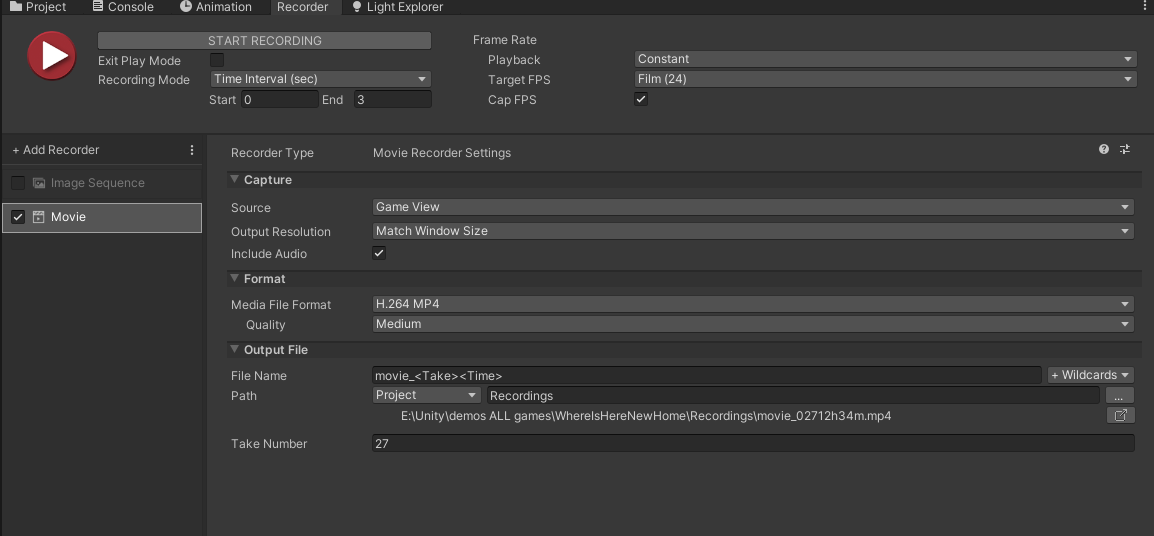
Example of image of my Recorder tab in Unity Editor 2019.4
Next you should go to a website. It's FREE to convert from MP4 to GIF video!
LINK: Video to animated GIF converter (ezgif.com)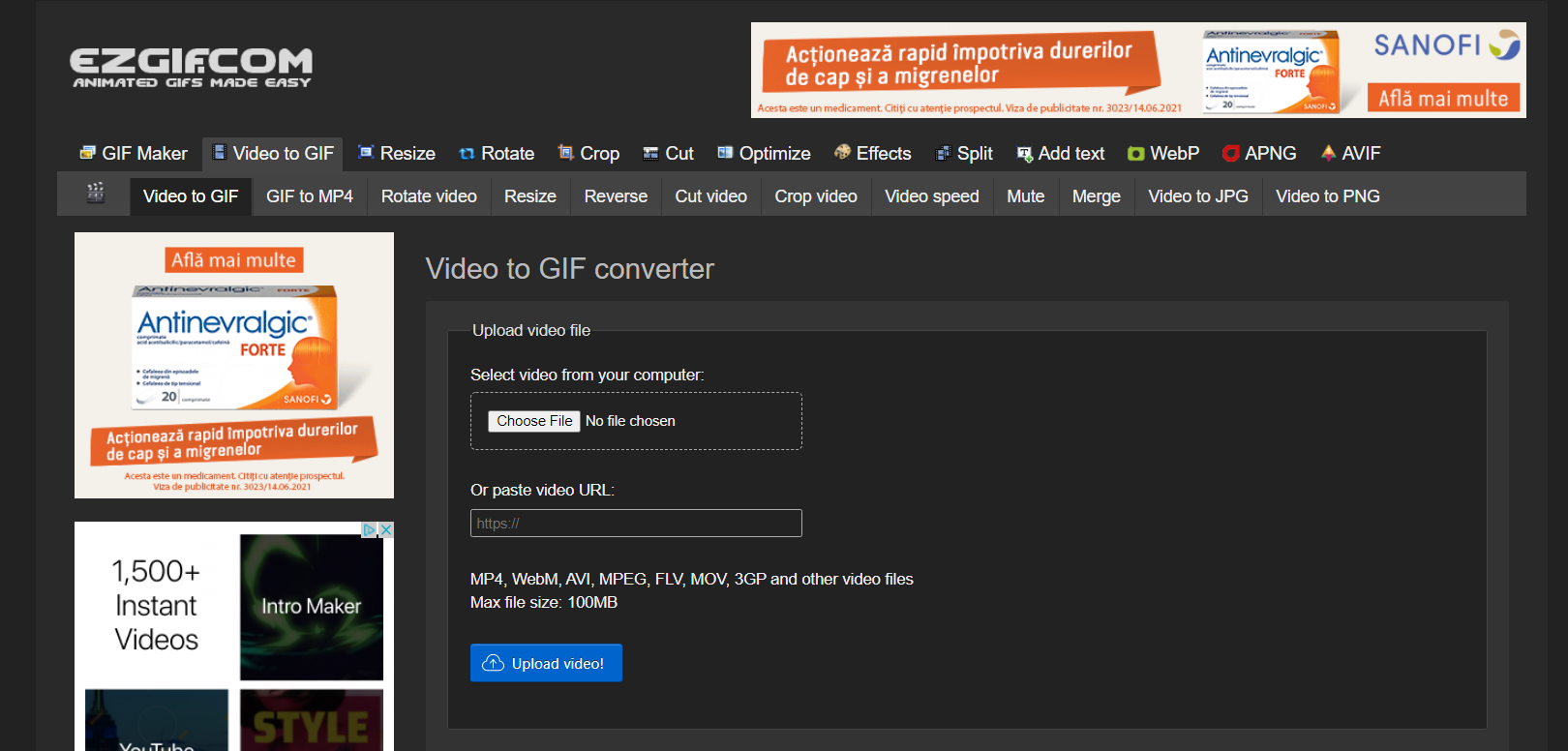
Example of image of website to convert MP4 to GIF for FREE!
Select the video from your computer and Upload video. You will have choices to change what every you want for making a nice GIF.
Don't forget to make LESS than 3MB for uploading on itch.io!
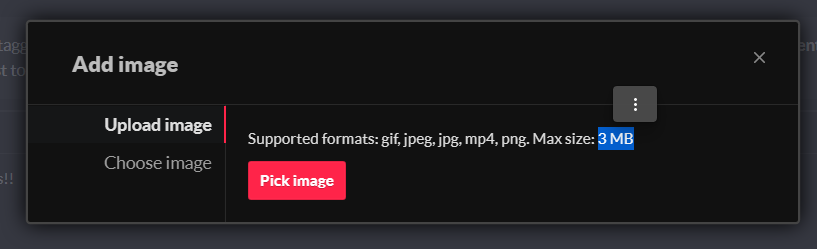
Example of image on itch.io add image MAX 3MB.
Finding your videos or screenshots is in your project folder. Go to your folder where you save your project. You will see all your assets, logs and Playmaker. BUT you will see RECORDINGS folder and there you will find ALL recordings!
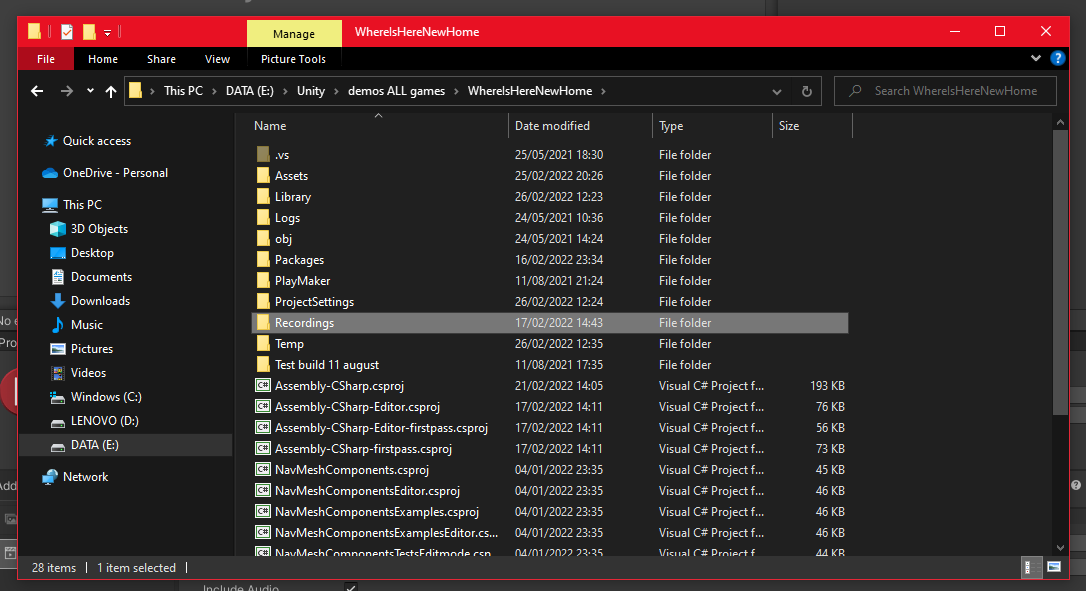
Example of image of my own recordings folder from Where Is Here: New Home.
This is all my recordings and made a GIF on the website I mentioned above. And voila, it's in my itch.io game page :D
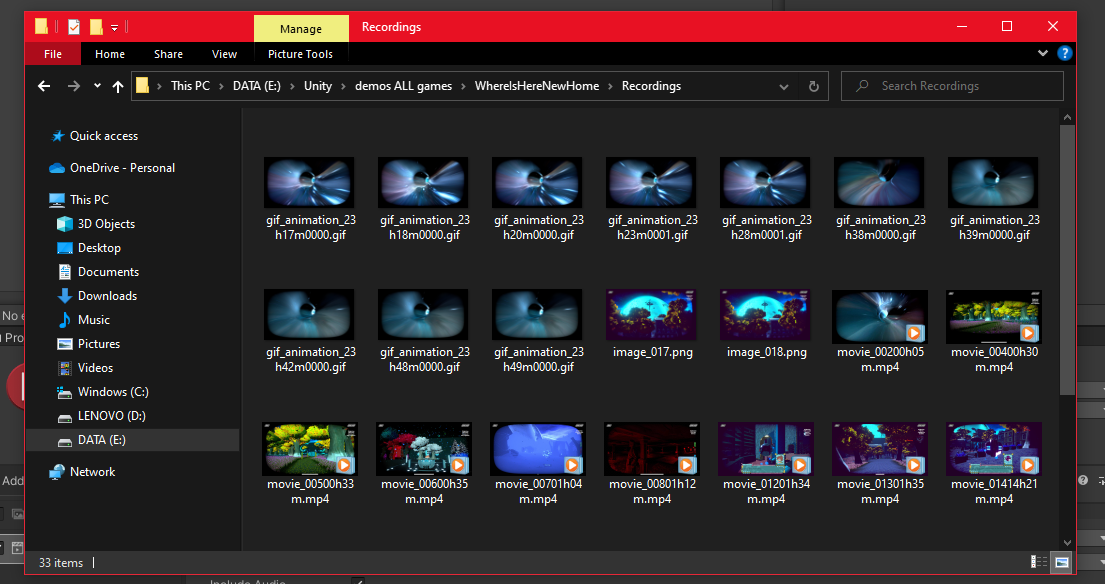
Example of image of my all recordings from Where Is Here: New Home.
When you have finished your video and its LESS than 3MB. You can save the video and download it. And upload on your itch.io page too :D or on social media. Whatever you want!
Have a nice day! And good luck!
Get Where Is Here: New Home
Where Is Here: New Home
A first-person sci-fi exploration horror game solving a mystery on multiple worlds.
| Status | Released |
| Author | Vulpoaică şi Phoenix |
| Genre | Adventure |
| Tags | 3D, Atmospheric, Creepy, Exploration, Fantasy, First-Person, Horror, Sci-fi, Story Rich, Thriller |
| Languages | English |
| Accessibility | Subtitles |
More posts
- AUTUMN Sale! 10 % OFFNov 23, 2022
- Where Is Here: New Home is NOW AVAILABLE on Steam and itchio!Sep 30, 2022
- Updating Demo Version 2.0Jul 13, 2022
- Demo for Where Is Here: New Home on Steam and Itch.ioJun 28, 2022
- Where Is Here: New Home on Steam!Jun 15, 2022
- Where Is Here: New Home will be on Steam too!Jun 01, 2022
- Pre-Summer Discount for Where Is Here: New HomeMay 28, 2022
- Available game Where Is Here: New HomeMay 25, 2022
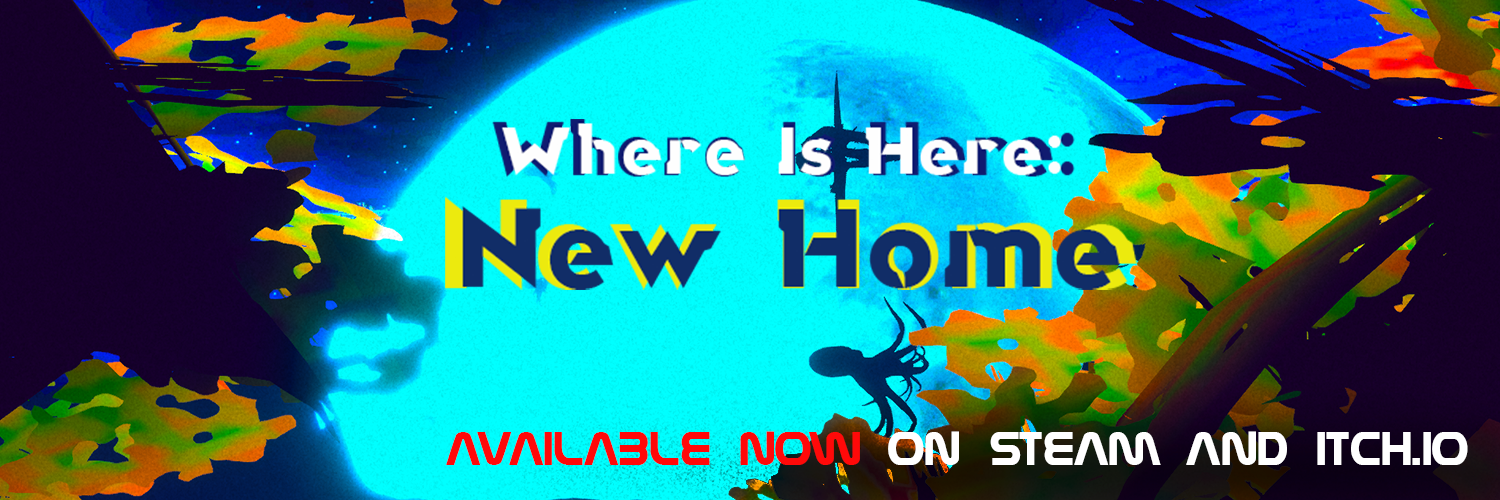
Leave a comment
Log in with itch.io to leave a comment.